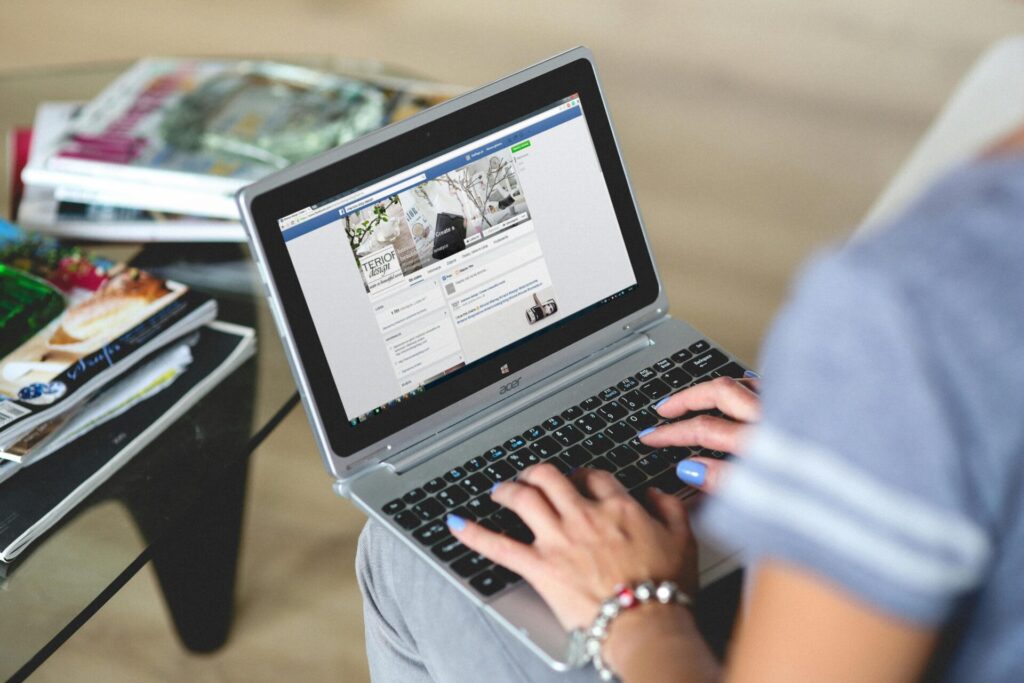Want to start a Google Ads Shopping campaign but don’t understand why you need to submit a GTIN and an MPN? All the jargon is too confusing and you want someone to walk you through the process.
That’s what I’m here for. By the time you’ve finished reading this article you will know:
- Why you need GTINs and MPNs
- Meaning of GTIN and where to find it
- Meaning of MPN and where to find it
- How to add a GTIN and MPN into:
Why do I need GTINs or MPNs for Google Shopping?
Without GTINs or MPNs, your products won’t show up in Google Shopping. Google needs to understand exactly which products you’re selling, so it uses something called unique product identifiers (UPI) to identify products regardless of who is selling them. The UPIs used by Google are GTINs and MPNs.
Here’s a simple explanation from Google’s support team about unique product identifiers:

Your product feed needs to be Google Approved for your products to show.
To have your feed approved, you need to submit the following information:
Option 1:
A brand name and the MPN (Manufacturer Part Number)
Option 2:
A GTIN (Global Trade Item Number) and Brand.
NOTE: If there is a GTIN bar code then you MUST use it. An MPN and Brand name is not sufficient if a GTIN exists.

Simply put, here are the reasons behind using GTINs and MPNs:
- Unique product identifiers (UPIs) allow search engines to match products with search queries
- Makes product comparisons more accurate
- Enables online platforms to display ads for products based on a user’s browsing behaviour
- On some platforms such as eBay, MPNs help ensure accurate details in product listings – so technical specifications and product information can auto-populate.
Let’s say you’re an ecommerce store that sells Lego. You want to start a Shopping Campaign to advertise your Lego sale. When someone searches the product, Google will use its algorithms (and your product feed data) to show the searcher the relevant products.
What is a GTIN and where can I find it?
Whether we know it or not we all come into contact with GTINs in our daily lives; they’re on every item we buy.
What is a GTIN?
GTIN stands for Global Trade Item Number and is simply another name for a barcode, specifically the numbers that appear at the base of a barcode. GTINs are unique eight, 12, 13 or 14-digit codes used to accurately identify products online and in retail stores.

Google has a database with most of the world’s GTINs. When you include a GTIN for a product in your Merchant centre feed, Google can instantly identify all the product’s specifications. However, it also means Google will know when the wrong identifier is included and will disapprove the product.
Be aware that in the United States sometimes you won’t see GTIN in a product feed. In some cases, GTIN is called a UPC (Universal Product Code) and in Europe it’s called a EAN (European Article Numbering). It is a unique ID according to international standards. This means, for some product feeds, instead of there being a label called GTIN, you will see another name, that being, UPC in America and EAN in Europe.
Where can I find a GTIN?
The easiest way to find a GTIN is to locate it on the physical product label. However, if you don’t have this handy there are other options. You can get in touch with the supplier or look it up online using barcode search services.

There are three common ways you can find the GTIN:
1. By looking at the barcode on the product packaging
2. Asking your supplier for the GTIN
3. Using a website like barcode lookup (enter the product name and see whether your product appears)
What if you don’t have a GTIN?
If a GTIN or barcode doesn’t exist, use the MPN and the Brand Name (read more about MPNs below). The MPN is a unique product identifier assigned by the manufacturer. Therefore, the ‘brand attribute’ will allow you to use the brand of your product as the unique product identifier.
Note: only use the MPN and Brand if there is no GTIN available.
IMPORTANT: If you don’t submit a GTIN and there is one available for the product, then your product can be disapproved.
To give you a rough idea, here are some products that may not have GTIN codes:
- Store brand products
- Replacement parts
- Original equipment manufacturer parts
- Custom-made goods (custom t-shirts, art, and handmade products)
- Books released before ISBN was approved as an ISO standard in 1970
- Antique products
Want to double-check your GTIN is correct?
Here’s a link to a calculator that will check the digit to make sure it’s composed correctly.
What is an MPN?
An MPN, or Manufacturer Part Number, is a unique alphanumeric code used by manufacturers to identify each of their products. MPNs can be any length from 1 up to 70 characters and are used globally to uniquely link the product to its manufacturer.
Where to find an MPN?
You’ve probably come across MPNs plenty of times without realising it before, when purchasing certain products, browsing manufacturers catalogues and in comparison shopping engines and marketplaces, like Google Shopping.

1. On the product itself – The majority of the time, the MPN is listed on the side or bottom of the product or packaging. The number is likely to be listed next to the title: Part Number
2. Contacting the product part manufacture – ask for the MPN or Product Part Number for the item you need
3. In catalogues — you can look up MPNs in manufacturers catalogues and magazines
4. Online product descriptions — you’ll find MPNs listed in product descriptions on ecommerce websites and comparison sites like eBay and Google Shopping.
What are the exceptions to including an MPN?
If you already have a GTIN in your product feed, then the MPN isn’t mandatory. However, if you don’t have a GTIN then you will need to include an MPN and the brand name of the product.
What to do if you don’t have an MPN
If you don’t have an MPN then you will need to state the GTIN for the product. For every product your options are:
1. Include a GTIN
2. Include an MPN and the Brand name
Where can I add the GTIN and MPN in Shopify?
How to insert GTIN and MPN in Shopify:
- #1. Log into Shopify and navigate to products → all products
- #2. Click on the product you want to add a GTIN or MPN
- #3. Option one: Add the GTIN under the inventory section in the product feed
Option two: Add the brand and MPN in the product feed
See below for an example of where to include a GTIN in Shopify.

Brand and SKU (an SKU, or stock keeping unit, can sometimes be used as an MPN).
Note: If you do want to use the SKU field as the MPN, you will generally need to set up a feed rule in either the Google Shopping Feed or Merchant Centre to pass the SKU through as the MPN.
See below for an example of where to include the MPN in Shopify. Generally, we would use the SKU as the MPN in Shopify.

Depending on the shopping plugin you’re using, you may also be able to add the MPN to a custom MPN column. In the example below, we used the Google Shopping Channel. In this particular case, we are about to click “more actions” and enter the MPN into the Manufacturer Product Number field.

Please note, your version of Shopify may look different depending on how your website has been set up and the plugin you’re using (we use the Shopify App Store). Contact your web developer if you are having trouble finding the appropriate section. The feed may need to be configured to include all the fields.
Where can I add the GTIN and MPN in Neto/Maropost?
How to insert GTIN and MPN in Neto/Maropost:
- #1. Log into Neto/Maropost and navigate to products → view products
- #2. Click on the product you want to add a GTIN or MPN
- #3. Option one: Add the GTIN under the inventory section in the product feed
Option two: Add the brand and MPN in the product feed
If you know your GTIN:
Scroll down to warehouse and picking:
Your GTIN is the label marked: UPC/EAN. See below for a visual.

If you know the brand and MPN:
Type the brand name under ‘brand’. You will likely have to get a developer to configure the MPN field. For the time being, ensure to include an SKU. An SKU can sometimes be used as an MPN. SKU means stock keeping unit. See below for an example.

Please note, your version of Neto/Maropost may look different depending on how your website has been set up. Contact your web developer if you are having trouble finding the appropriate section. The feed may need to be configured to include all the fields.
If you’re still having trouble, here are a few helpful Neto/Maropost links:
- How do I set up Google Shopping data feeds?
- Product Fields
- What is the difference between specifics and variations?
Where can I add the GTIN and MPN in WooCommerce?
How to insert GTIN and MPN in WooCommerce:
#1. Log into WooCommerce and navigate to Settings → Product
#2. Click on the product you want to add a GTIN or MPN
By default, WooCommerce does not have a field for GTINs. To add the GTIN field for your UPC, EAN or ISBN number, you can either use a plugin or custom code. Contact your web developer to enable this.
#3. Option one: Add the GTIN under the inventory section of the product
Option two: Add the brand and MPN to the product
Once you have navigated to your product, fill in the GTIN field or the MPN and brand fields.
Please note, step by step GTIN images haven’t been added as the feed can look completely different depending on the plugin. The below example uses a WordPress plugin. Contact your web developer if you are having trouble finding the appropriate section. The feed may need to be configured to include all the fields.
See below for a visual representation of where to add the MPN. You have two options. You can add the MPN to the SKU section or the Manufacturer Product Number section.


Where can I add the GTIN and MPN in Magento?
How to insert GTIN and MPN in Magento:
- #1. Log into Magento and navigate to catalogue → manage products
- #2. Click on the product you want to add a GTIN or MPN
- #3. Option one: Add the GTIN under the inventory section of the product feed
Option two: Add the brand and MPN in the product feed


Please note, your CMS may look different to these examples depending on how your website has been set up. Contact your web developer if you are having trouble finding the appropriate section. The feed may need to be configured to include all the fields.
Final thoughts
Once you get your head around all the acronyms, configuring your ecommerce website with MPNs and GTINs is relatively straightforward and when done correctly ensures your customers can find your products online with ease.