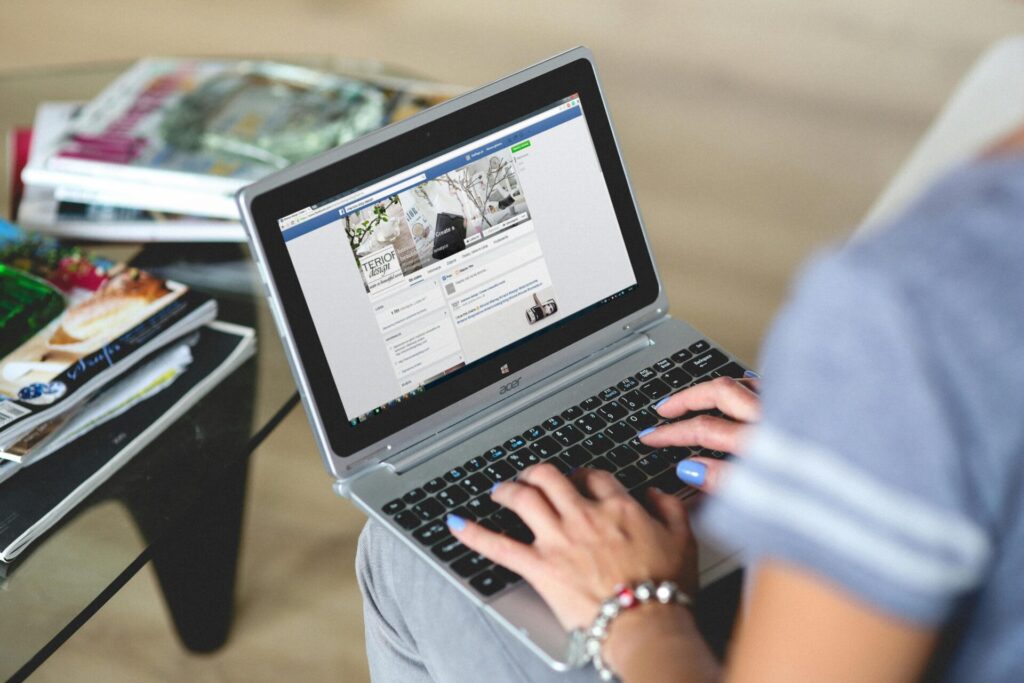Magento is the most popular ecommerce platforms according to 2016 research from aheadWorks.
While the fast-growing startup software providers like Shopify, Volusion and Vend often grab the tech industry’s headlines – Magento is the reliable workhorse powering more than 29% of the ecommerce stores in the Alexa top 1 million websites.
There are a bunch of fine reasons why so many online retail entrepreneurs favour Magento.
The platform meets almost every requirement an online store needs.
But Magento is still a software program. Like any other marketing tech – Magento has its irritating issues that can crop up from time to time.
There are a few particular problems that continually plague online store website managers, but there are a collection of simple fixes I want to share with you to avoid this level of hair-tearing, anxiety-inducing, computer-smashing frustration.

Short On Time? Your Skim-Read Summary:
Too busy to read the whole thing? We get it: logistics, synergies, KPI’s – all that stuff. Here’s the skim read version. You really should read the whole article though…
You can click on the dot point that takes your fancy and head straight to the relevant section.
#1. How to reset your Magento Admin Password
If you have forgotten your admin password or your Magento developer wants a quick and easy way to reset the admin password then you’ll need to use the following chain:
- cPanel > phpMyAdmin or MySQL Manager
- Then select your Magento database and find the ‘admin_user’ table
Here you can replace your old password with a new password.
Make sure you also change your new password in the MD5 (‘sGnewpass’) function and change *AdminUsername* to your Magento admin username.
You can also paste the following query in the ‘SQL’ tab of your Magento database:
- UPDATE admin_user SET password=CONCAT(MD5(‘sGnewpass’), ‘:sG’) WHERE username=’AdminUsername’;
Clicking on ‘Go’ will execute the query above and change your password.
#2. How to solve a Magento ‘Access Denied’ issue
The error of access denied is really easy to solve.
Simply log out from your admin panel and log back in again. It’s the classic ‘turn it off, then turn it back on again’ scenario.
Next, all you need to do is reset the Magento admin privileges.
Once you log in, just go to:
System > Permissions > Roles > Administrators
Next, click on the ‘Role Resources’ options shown on the left of the screen to make sure your ‘Resource Access’ is set to ‘All’.
Click on the ‘Save Role’ button and you’re all good to go. This will reset your Magento admin permissions.
#3. Creating Search Engine Friendly URLs for your Magento site
This one is a must-have.
Search engine friendly URLs are critical for any eCommerce store, otherwise, Google and co. will have a hard time recommending your store to research customers. You can’t afford to miss out on these potential sales, particularly when the solution is so simple.
(If you have no idea what ‘search engine friendly URLs are, here’s a handy little SEO friendly URLs explainer)
Log onto the Magento administration section and click on the ‘Configuration’ button to enable search engine friendly URLs for your Magento store pages.
From the sub-navigation panel on the left, switch to ‘Web Page’ under the system navigation menu.
You should see some blue lines once the page loads, representing closed options tablets.
Once you’re there, click on the ‘Search Engines Optimization tab and turn the ‘Use Web Server Rewrites’ option on (select and mark as ‘Yes’).
After marking the option, click on the ‘Save Config’ button. This will immediately enable Magento search engine friendly URLs for you and open up a world of possibilities for new search engine referral customers.
#4. Managing your Magento site redirects
SEO and usability best practice dictate that you should redirect your website visitors to open your Magento store through ‘www.’ only.
Your website should open with this address (https://www.yourdomain.com).
You can easily make this change in Magento.
Just open your .htaccess file which is located in the Magento root.
Under this file, search for the ‘RewriteEngine’.
Once done you need to add the following code:
- RewriteCond %{HTTP_HOST} ^yourdomain.com$ [NC]
- RewriteRule ^(.*)$ https://www.yourdomain.com/$1 [R=301,L]
Save your .htaccess file after this and login onto your Magento admin. Next, go to System > Configuration > Web.
Under this, click on the “Unsecure” tab and change the base URL option from https://yourdomain.com to https://www.yourdomain.com.
Once you are done with it click on the ‘Save Config’ button and your Magento store will be operational with your www.yourdomain.com URL.
#5. How to set up your Magento site on a New Domain
There are two things you need to do to configure your Magento store with a new domain…
#1. Edit the Magento database
Go to ‘MySQL Manager’ (it is ‘PHPMyAdmin’ for many).
Then you need to select Magento Database from the left menu and find the table called ‘core_config_data’.
Click on this option, and under the ‘core_config_data’ table, you’ll see ‘web/unsecure/base_url and web/secure/base_url’ entries.
By clicking the pen icon in front of each of them, you can change the name of your old domain. Next, click on the Go button to save the changes. This will make sure your Magento store will work on the new domain.
#2. Clear Magento Cache
So many of your Magento issues can be solved by deleting or clearing your cache.
Your cache folder is located in your Installation Directory. Follow this thread to find it.
Magento installation directory > /var/cache
To clear or delete your cache, simply delete the folder and go to your Magento admin System, select ‘Cache Management’ and ‘Clear All Cache’.
#6. How to disable ‘compare products’ functionality in your Magento store
Sometimes the ‘compare products’ functionality can complicate your store’s user experience – particularly if you have a small amount of relatively different products.
Disabling the compare products functionality in your Magento store is actually pretty simple.
Go to your Magento root folder to find compare products functionality and then follow the thread:
app/code/core/Mage/Catalog/Helper/Product/Compare.php
Replace the following code
public function getAddUrl($product){return $this->_getUrl(’catalog/product_compare/add’, $this->_getUrlParams($product));}
With this code
public function getAddUrl($product){//return $this->_getUrl(’catalog/product_compare/add’, $this->_getUrlParams($product)); return false;}
Once you have replaced the code go to your /app/design/frontend/base/default/layout/ and open your catalog.xml file. If you are using a specific Magento theme, you’ll have to enter the name of your theme instead of default name e.g.: /app/design/frontend/base/yourtheme/layout/ and replace the following code.
With this code:-
<!– →
Once you have replaced the code clear your Magento cache.
#7. How to set up your Magento site blog
Setting up a blog for your Magento website shouldn’t be a difficult task. A blog is not a default function in Magento and because of this, you will have to use the custom extension.
Adding a blog for your Magento website helps you in many ways. Apart from the obvious SEO benefits of eCommerce blogging – a blog will help you connect to your customers at a personal level. If you develop a repeatable content marketing process and optimise your online store for email subscribers, you can turn your blog into a repeat-customer-generating machine.
Search through Magento Connect for the right extension for you and your brand.
#8. How you can speed up your Magento site
Many issues in the Magento store are due to the slow performance of the website. You can speed up the performance of the website to tide over these issues. It is recommended to enable the Magento Compilation function to speed up the Magento store.
This increases the performance of the website from 25% to 50% on page loads. To enable Magento Compilation from your Magento admin you need to go to System > Tools > Compilation. Once there you need to click on Run Compilation Process.
It is also important to note that your hosting solution provider also plays a great part in influencing the speed of your Magento store. You should go for a reliable provider which is optimised from the start to run a Magento store with flawless performance.
Consider a solution provider to withstand arduous hosting problems. You want a partner who is highly reliable in the scenario of sudden traffic increases.
#9. How to add a “Contact Us” form in Magento
Your contact form functionality comes by default in your Magento website. The link to the contact us page is usually shown at the footer of the Magento store. But you can also add the contact us form on any page you like.
Just login into your Magento admin and go to CMS > Pages. Then click on the new page button.
Use the following code in your new page content field shown on the right side:
1<!– CONTACT FORM CODE BEGIN–>
2
3{{block type=’core/template’ name=’contactForm’ template=’contacts/form.phtml’}}
4
5<!– CONTACT FORM CODE END–>
Save the changes and your contact form will show on the page you want.
#10. Setting up new custom user groups for a discount in your Magento store
Adding a new group is easy. From your Magento admin, you need to navigate to ‘Customers > Customer Groups > Add New Customer Group’.
You can set a new discount for your new user group by following this thread in your admin area > Promotions > Catalog Price Rules > Add New Rule.
Use the ‘Customer Groups’ at the creation page to select the relevant customers’ groups applicable for your promotion. Enter the specific details required, set the rule’s actions and conditions. Then click on the ‘Save Rule’ button.
Once the customer is registered, you can change their group according to your preferences by following this thread in your Magento admin area: ‘Magento Customers > Manage Customers’. Click on the edit link beside the customer entry and change their group through ‘Account Information > Customer Group’ (remember to click ‘Save Customer’ before you go).
#11. Allowing activation of several shopping cart rules for one coupon
Magento’s default settings don’t allow for activation of several shopping cart rules for one coupon. But it’s easy to change this using the following database request:
DROP INDEX `UNQ_SALESRULE_COUPON_CODE` ON `salesrule_coupon`
Then open ‘/app/code/core/Mage/SalesRule/Model/Resource/Coupon.php’, find lines 43-46 and comment them out like this:
/*$this->addUniqueField(array(
‘field’ => ‘code’,
‘title’ => Mage::helper(‘salesrule’)->__(‘Coupon with the same code’)
)); */
#12. How to switch off an extension quickly
This method is most applicable when you have installed an extension and you’re finding critical errors.
Navigate to ‘appetcmodules’, and there you will see XML files.
Rename the XML file to switch an extension off.
For example, let’s suppose you have abc_extension.xml.
You want to rename it to abc_extension.xml.off, then immediately clear your cache.
If the errors appeared because of this extension, they should definitely disappear now.
There are some files in the same folder that start with ‘Mage’. Best not to turn these off unless you’re completely sure of what you’re doing. You might accidentally make a change that affects other Magento files. If in doubt – leave things to a specialist Magento developer.
#13. Fixing shopping cart rules that aren’t working
It’s common for people to make a mistake when creating rules for discounts attached to something like a category. If the shopping cart price rules aren’t working – here’s a simple fix.
The main problem will be hidden because of this setting: ‘if total quantity greater than 0’.
In essence, you shouldn’t be comparing anything with null.
Therefore you should be using the ‘If total quantity equals or greater than 1’, which will give your the same result, while still solving your problem.
There’s also a few other common issues that crop up while using list rules.
If a rule is set using several SKUs or categories:
Let us suppose there is a product with ‘550′, ‘ggffdd’, or ‘sample-product’ SKUs in a shopping cart as a condition. But you have chosen ‘SKU is’ – so this will make Magento search ‘550,ggffdd,sample-product’ SKU. Of course, there is no such product, which means the rule won’t be working as the condition is not fulfilled.
In this case you should be using ‘is one of’ instead of ‘is’.
For example, ‘SKU is one of 550,ggffdd,sample-product‘, this will make Magento search for any of these SKUs in the shopping cart.
#14. How to stop Magento from logging you out too soon
There are very few things more frustrating than Magento logging you out of your account after you’ve left your browser idle for a few moments.
Probably for security reasons, Magento has a very short cookie lifetime by default. This means your session could end before you want it to.
To make each session last longer and avoid quick lockouts, go to:
Backend – Configuration – Web – Session Cookie Management – Cookie Lifetime
Here, you’ll be able to extend the time you are logged into the back end of your account.
#15. Updating categories that aren’t registering on your front-end
Sometimes you’ll hit a roadblock with a category you’ve loaded into the back-end of your site refusing to show up on your site.
It’s a common issue faced by users who have just installed Magento. Things can slip through the cracks while you are setting up so many different aspects of your site.
You need to make sure all categories are placed inside the ‘default category’ list.
To be sure everything is arranged correctly – click on the default category section at ‘Backend – Manage Store’, and then click ‘Add Subcategory’.
You also need to make sure that ‘Is Active’ and ‘Is Anchor’ settings are enabled.
#16. How to change your Magento Admin URL
Security is critical, so you need to take care whenever changing your Magento admin URL. This method is helpful and can be used as an additional means to fight bots and other online threats.
To change your backend URL, edit ‘app/etc/local.xml’ (navigate using this thread > ‘admin / routers / adminhtml section’):
Changing your default admin URL using the native interface of the Magento admin panel is not recommended.
And make sure your new URL can’t be easily guessed.
Once you are finished with the above steps – clear your cache. Check your new URL and make sure the old URL returns a 404 error page.
#17. How to disable Magento admin notifications
The Magento backend notifications can be quite annoying.
But there is a simple way to quickly disable these notifications.
Go to:
Backend – Configuration – Advanced – Advanced
Next, disable the ‘Mage_AdminNotification’ option, and you’re good to go. No more pesky Magento admin popups.
#18. How to fix incorrect 503 error messages
If your website is showing a 503 message in your browser and you can’t access your front-end or your backend – you’re probably in a state of high anxiety!
You’ll have to go to your Magento root installation, then find your maintenance.flag file and delete it.
It’s sometimes common for Magento to remain in maintenance mode. If this isn’t helpful, consider deleting your cache and sessions, and try the same method again.
#19. Deleting the ‘.html’ in your Magento URLs
By default ‘.html’ is added to all category and product URLs in Magento.
If you want to get rid of this, you simply need to follow this thread:
Backend – System – Config – Catalog – SEO tab
Next, delete ‘.html’ from your Product URL and Category URL suffixes.
Once done, go to System – Index Management and reindex all data, and be sure to clear your cache.
#20. How to create 301 redirects for your Magento store
Go to Backend – Catalog – URL Rewrite Management. Click Add URL Rewrite button. Choose Custom from the Create URL Rewrite menu. Under this, you will see the URL Rewrite Information form.
Enter the option as follows:
ID Path
- Enter the old URL. If you’re going to redirect abc.com/page1.html, then enter page1.html in this field.
Request Path
- Enter the old URL again
Target Path
- Enter the new URL. Again, if the new URL will be abc.com/page2.html, use page2.html only.
Next, select Permanent (301) for redirects. You don’t need to fill the options in the description field. Save your changes and check if the redirect is working by going to your old page.
Remember, if in doubt – contact an expert
Sure, there’s plenty of Magento issues you and your team can fix with speed and ease. But sometimes hacking your own way through a DIY repair job causes more problems than you started with.
It’s best to pick your battles with the Magento beast. If you do have some concerns that your efforts could impact other areas of your site, play it safe.
There’s plenty of freelance developers who specialise in the Magento platform. Reach out to an experienced pro to make sure you get the best possible outcome without adding more cost and time to your job. The Magento Expert Forum is a good place to start!
This article was a guest contribution from the magnificent Isha Singh. Magento development is Isha’s wheelhouse, and she knows the platform better than most. Isha uses her technical knowledge to help eCommerce entrepreneurs with site development and UX design. Isha is constantly experimenting with eCommerce platforms to develop new web and mobile apps and extensions, so if you use a Magento site, make sure you check out her latest Magento Extension developments.